Minggu, 11 April 2010
Latihan Soal Mata Pelajaran Ujian Sekolah TIK
Klik Download
Kamis, 30 Juli 2009
Rabu, 25 Februari 2009
Fo CLASS : XI IPA
LEFT
In Excel, the Left function allows you to extract a substring from a string, starting from the left-most character.
The syntax for the Left function is:
Left( text, number_of_characters )
text is the string that you wish to extract from.
number_of_characters indicates the number of characters that you wish to extract starting from the left-most character.
For example:
Let's take a look at an example:

Based on the Excel spreadsheet above:
=Left(A1, 5) would return "Alpha" =Left(A2, 8) would return "techonth" =Left("Excel", 2) would return "Ex"
In Excel, the Right function extracts a substring from a string starting from the right-most character.
The syntax for the Right function is:
Right( text, number_of_characters )
text is the string that you wish to extract from.
number_of_characters indicates the number of characters that you wish to extract starting from the right-most character.
Applies To:
- Excel 2007, Excel 2003, Excel XP, Excel 2000
For example:
Let's take a look at an example:

Based on the Excel spreadsheet above:
=Right(A1, 4) would return "soup" =Right(A2, 6) would return "thenet" =Right("Excel", 3) would return "cel"
MID
In Excel, the Mid function extracts a substring from a string (starting at any position).
The syntax for the Mid function is:
Mid( text, start_position, number_of_characters )
text is the string that you wish to extract from.
start_position indicates the position in the string that you will begin extracting from. The first position in the string is 1.
number_of_characters indicates the number of characters that you wish to extract.
For example:
Let's take a look at an example:

Based on the Excel spreadsheet above:
=Mid(A1, 5, 4) would return "abet" =Mid(A2, 7, 3) would return "The" =Mid("Excel", 1, 2) would return "Ex"
Practice !
Create Table under this by writing down formula for LEFT RIGHT and MID!
Attach file to email : tugas_tik@walla.com
Mid( text, start_position, number_of_characters )

| =Mid(A1, 5, 4) | would return "abet" |
| =Mid(A2, 7, 3) | would return "The" |
| =Mid("Excel", 1, 2) | would return "Ex" |
Kamis, 19 Februari 2009
MICROSOFT POWERPOINT
Microsoft Power Point adalah suatu software yang akan membantu dalam menyusun sebuah presentasi yang efektif, professional, dan juga mudah. Microsoft Power Point akan membantu sebuah gagasan menjadi lebih menarik dan jelas tujuannya jika dipresentasikan karena Microsoft Power Point akan membantu dalam pembuatan slide, outline presentasi, presentasi elektronika, menampilkan slide yang dinamis, termasuk clip art yang menarik, yang semuanya itu mudah ditampilkan di layar monitor komputer.
Tampilan Jendela Power Point

Keterangan Gambar :
Menu Bar : Daftar menu yang masing-masing terdiri dari beberapa perintah
Standart Toolbar : Tools untuk menangani file, menyisipkan objek baik gambar atau grafik
Formatting Toolbar : Tools yang terdiri dari item yang berhubungan dengan pengaturan huruf atau tulisan
Slide Sorter View : Menampilkan keseluruhan slide di layar kerja dalam bentuk ukuran kecil
Slide Show : Menampilkan tayangan sebuah slide
Drawing Toolbar : Tolls yang terdiri dari item yang berhubungan dengan pembuatan ataupun pengaturan gambar
Pertanyaan :
1. Sebutkan 3 perangkat lunak presentasi selain Powerpoint ?
2. Menurut anda hal-hal apa saja yang perlu dipersiapkan sebelum melakukan presentasi menggunakan Powerpoint !
3. Apa saja kelebihan software multimedia authoring dibandingkan software khusus presentasi ?
Kamis, 30 Oktober 2008
Healing Brush
kita akan mencoba noda di wajah dengan cepat dan mudah tanpa banyak biaya
Langkah-Langkahnya:
1. Kita akan mencoba download pada gambar yang ada di internet
2. Buka file gambar yang sudah kamu sediakan Klik pada Healing Brush Tool (dengan otomatis kursor akan berubah menjadi bentuk Lingkaran)Posisi Healing Brush Tool pada Noda
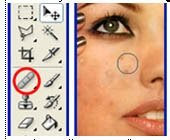
3. Atur diameter/besar lingkaran Healing dengan ukuran noda (untuk mengganti ukuran anda Klik Kanan pada layar kerja kemudian atur besar Diameternya)Contoh:Setting Healing Brush Tool
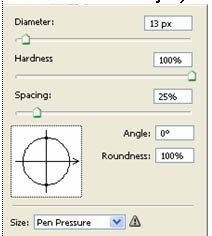
4. Tekan tombol Alt sampai kursor berubah seperti lambang SnapShot kemudian klik pada bagian wajah yang paling bersih atau tanpa jerawat (pilih pada bagian dengan kontras warna yang sama dengan bagian jerawat), lepas tombol Alt kemudian anda tinggal klik pada bagian wajah yang bernoda hingga bersih..
Noda Hilang (dalam 3 menit - With Photoshop Miracle -)




